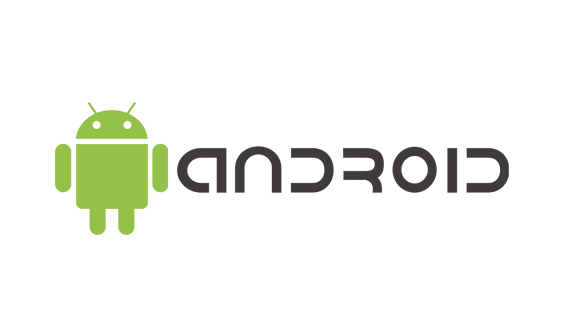
Step 1 – GO TO THIS LINK AND DOWNLOAD THE APP: http://start.orionstars.vip:8580/index.html OR SCAN THE QR CODE WITH YOUR CAMERA APP. NO NEED TO TAKE A PICTURE, JUST HOLD THE CAMERA UP TO THE QR CODE. *MAKE SURE YOU DO NOT USE GOOGLE CHROME. USE THE STANDARD BROWSER FOR ANDROID*
Step 2 – ON THE WEBSITE, CLICK ON “DOWNLOAD”.
Step 3 – YOUR DEVICE WILL ASK IF YOU WANT TO DOWNLOAD THE .APK BECAUSE IT CAN HARM YOUR DEVICE. IT WILL NOT. CLICK ON “DOWNLOAD”.
Step 4 – NEXT, YOU DEVICE WILL ASK IF YOU WANT TO DOWNLOAD AGAIN WITH THE FILE SIZE. CLICK ON “DOWNLOAD”.
Step 5 – ANDROID WILL ASK IF YOU WANT TO INSTALL UNKNOWN APPS. “ALLOW FROM THIS SOURCE” NEEDS TO BE SELECTED ON. IF IT DOES NOT ASK YOU THIS, YOU MIGHT HAVE MANUALLY DO THIS.GO INTO YOUR SETTINGS > SECURITY > INSTALL UNKNOWN APPS AND TURN IT ON.
Step 6 – AFTER THE FILE HAS DOWNLOADED, THE WEB BROWSER WILL GIVE YOU THE OPTION TO “OPEN FILE”. REMEMBER, GOOGLE CHROME WILL NOT HAVE THIS OPTION. YOU MUST USE THE STANDARD ANDROID BROWSER.
Step 7 – IT WILL ASK IF YOU WANT TO INSTALL THIS APPLICATION. CLICK ON “INSTALL”.
Step 8 – THE APP WILL NOW BE INSTALLED AND AN ICON FOR IT WILL BE ON YOUR HOME SCREEN. CLICK ON “OPEN”.
Step 9 – IF YOU WANT THE APP TO MANAGE YOUR INCOMING CALLS SO THAT IT DOES NOT INTERRUPT YOUR GAME, SELECT “ALLOW”. OTHERWISE, SELECT “DENY”. 30
Step 10 – NOW THE APP WILL LOAD
Step 11 – NOW YOU CAN LOGIN AND PLAY THE GAME!

APPLE – IOS (IOS software must be at least 13 or newer)
Step 1 – Go to this link to download the app: http://start.orionstars.vip:8580/index.html
Step 2 – Click anywhere on the download screen to start the process
Step 3 – Follow all of the on-screen directions.
Step 4 -Finish the install process of Orion Stars.
Step 5 – Get a download code from your account holder in type it in.
Step 6 – Play Orion Stars
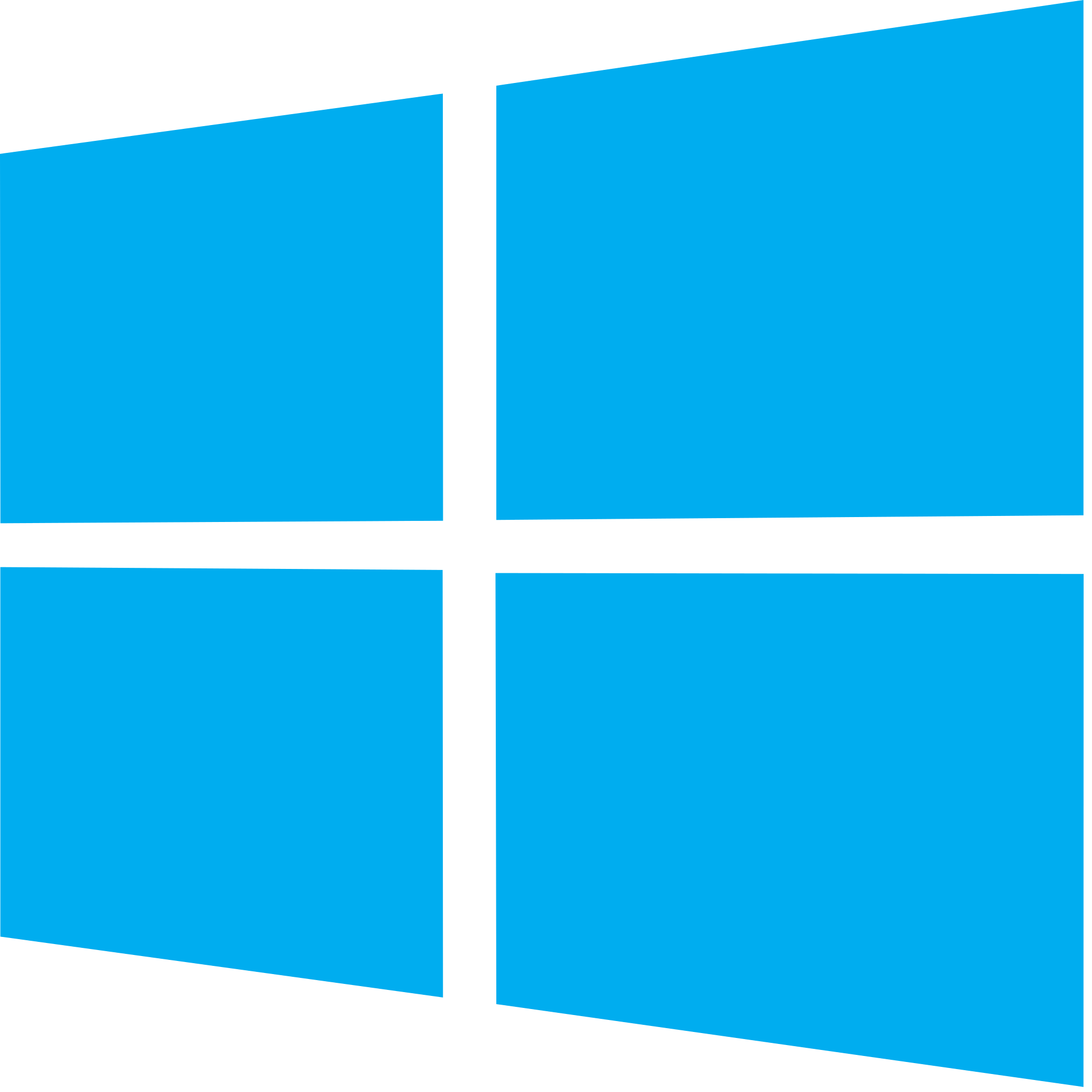
Windows
Minimum Requirements
-
OS: Microsoft Windows 7 and above.
-
Processor: Intel or AMD Processor.
-
RAM: Your PC must have at least 2GB of RAM. (Note that having 2GB or more disk space is not a substitute for RAM)
-
HDD: 5GB Free Disk Space.
-
You must be an Administrator on your PC.
-
Up to date graphics drivers from Microsoft or the chipset vendor.
Recommended system requirements
-
OS: Microsoft Windows 10
-
Processor: Intel or AMD Multi-Core Processor with Single Thread PassMark score > 1000 and virtualization extensions enabled in the BIOS (see help) Click on this Link to find the single thread Passmark score of your PC’s processor.
-
Graphics: Intel/Nvidia/ATI, Onboard or Discrete controller with PassMark score >= 750. Click on this link to find the Passmark score of your PC’s graphics controller.>
-
RAM: 8GB or higher
-
HDD: SSD (or Fusion/Hybrid Drives)
-
Internet: Broadband connection to access games, accounts and related content.
-
Up to date graphics drivers from Microsoft or the chipset vendor.
-
We do not recommend installing the BlueStacks App Player if you have a virtual machine, e.g., Microsoft Virtual PC, VMWare Workstation, or Oracle Virtualbox, installed on the same PC.
Windows app download steps
-
Step 1 – GO TO YOUR BROWSER AND DOWNLOAD THE BLUESTACKS PROGRAM. https://www.bluestacks.com/download.html Click on “Download Bluestacks”
-
Step 2 – AFTER IT FINISHES DOWNLOADING, OPEN THE FILE.
-
Step 3 – Click on “Install Now”
-
Step 4 – THE PROGRAM WILL NOW INSTALL. IF IT ASKS YOU ANY QUESTIONS ABOUT MAKING CHANGES TO YOUR COMPUTER, ALLOW IT.
AFTER THE BLUESTACKS PROGRAM HAS FINISHED INSTALLING, GOOGLE PLAY WILL ASK YOU TO SIGN IN. CLICK ON “I’LL DO IT LATER”.
-
Step 5 – IN YOUR INTERNET BROWSER, TYPE THIS ADDRESS IN. http://start.orionstars.vip:8580/index.html THEN CLICK “DOWNLOAD”
-
Step 6 – AFTER IT FINISHES DOWNLOADING, OPEN THE FILE.
-
Step 7 – THE APP ICON WILL NOW BE ON THE SCREEN AND THE APP IS READY TO USE. BEFORE WE DO THAT, LET’S CHANGE A FEW THINGS.
-
Step 8 – ON YOUR DESKTOP, REMOVE THE BLUESTACKS SHORTCUTS BY PUTTING THEM INTO THE RECYCLING BIN. LEAVE THE ORION STARS APP ON THE DESKTOP. ALL YOU HAVE TO DO IS CLICK ON THE APP ICON AND THE PROGRAM WILL LOAD NOW.
